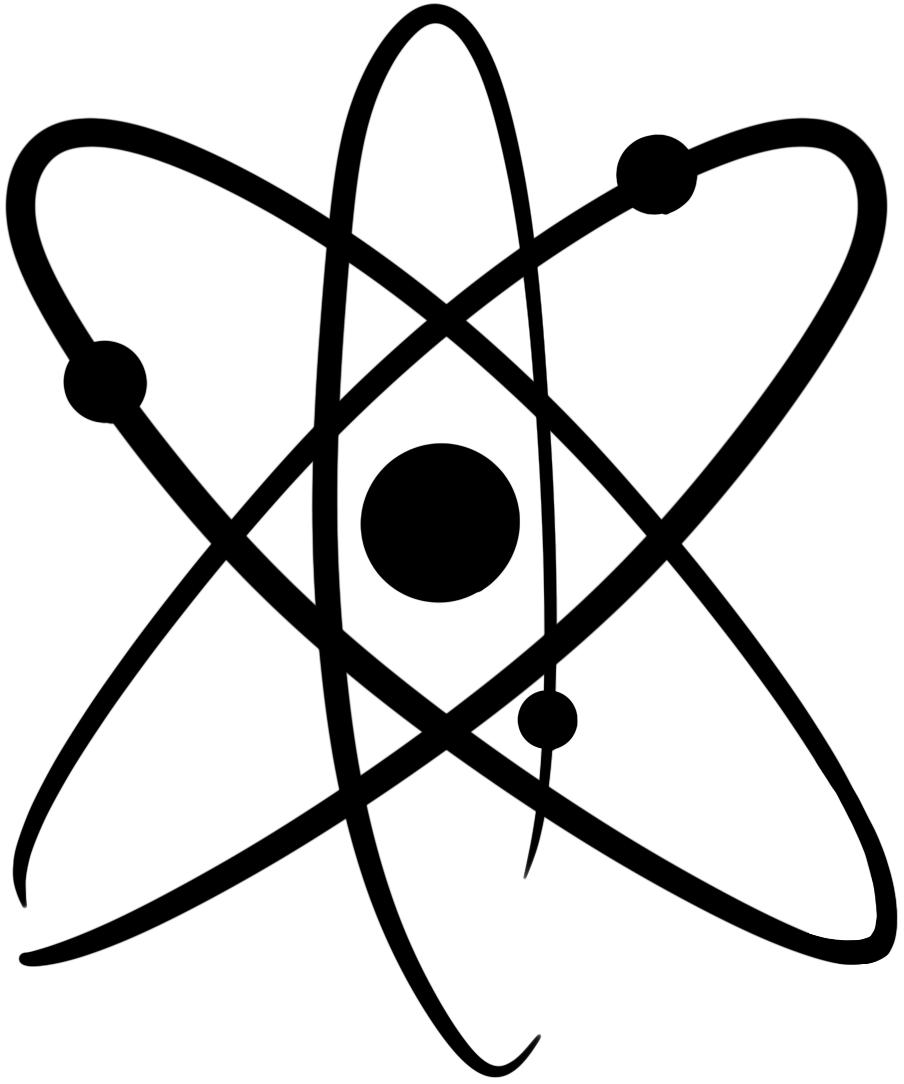Documentation :: Teachers :: Student Accounts :: Change a student password
To change a student password, follow these steps:
- Go to the ChemQuiz.net Dashboard.
- In the top menu, click on Students:

- In the table, find the student whose password you want to change and click the edit link on the right side.
- New Password: Enter the new student password. It must be at least eight characters long. I recommend you use a mix of uppercase and lowercase letters as well as numbers.
- Re-enter New Password: This must exactly match the password you entered above.
- Click the red Update this student button.
This video will walk you through the steps above:
Additional documentation about student accounts: