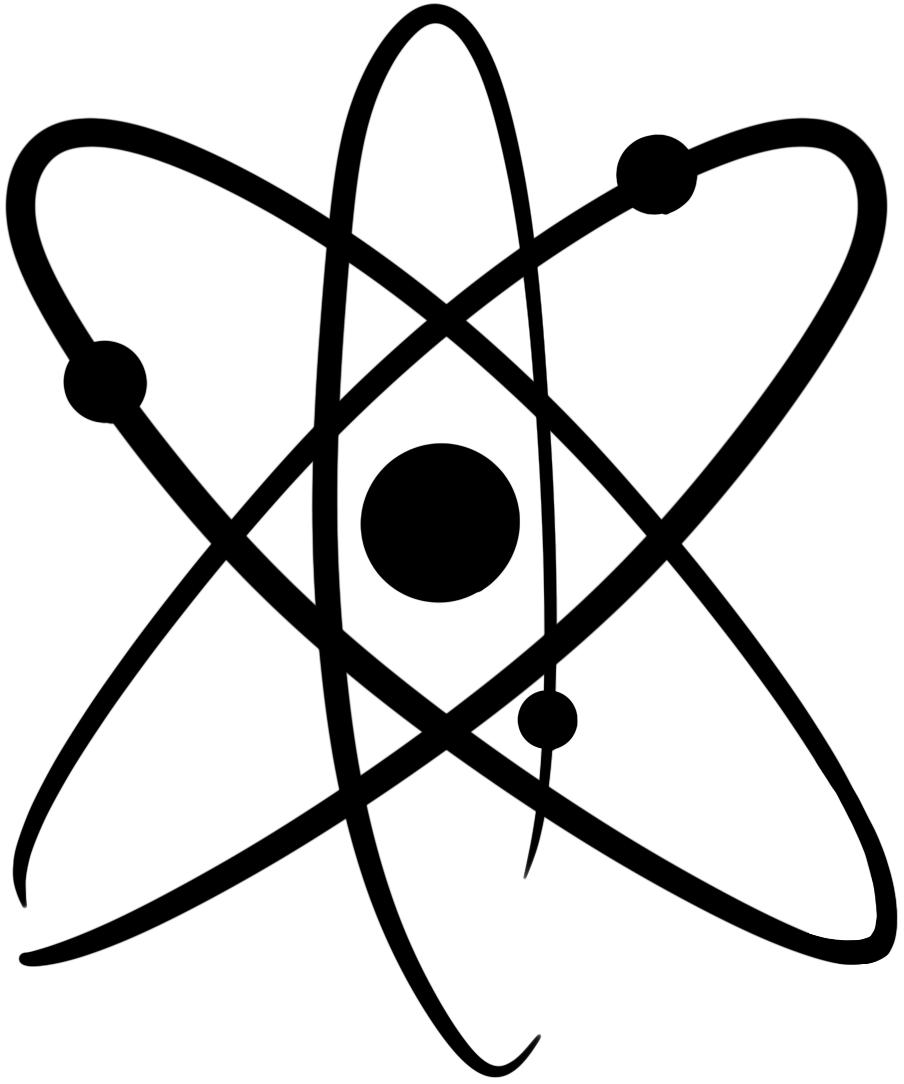Documentation :: Teachers :: Student Accounts :: Create student accounts with a join code
It can be a lot faster to create student accounts by having them sign up using a “join” code. To create student accounts by giving them a join code, you have two options:
1. Register new student accounts directly into a class at your school
-
- Go to the ChemQuiz.net Dashboard.
- In the top menu, click on Classes:

- If you haven’t created a class already, follow these directions for creating a new class.
- In the table, find the Join Code for the class you want your students to join. It should be six characters long (e.g., ABC123).
- Continue with the directions below.
OR
2. Register new student accounts to your school (not a specific class)
- Go to the ChemQuiz.net Dashboard.
- In the top menu, click on School Info:

- In the table, find the Join Code for your school. It should be six characters long (e.g., ABC123).
Both methods:
- Tell your students to navigate to chemquiz.net/join in a web browser, preferably on the device they’ll use to take the quizzes.
- Have them complete the form by entering their name, email address, and school student ID # (optional).
- Give students the six character Join Code so they can enter it at the bottom of the form. If they do not enter the code correctly, they cannot register a new account. Codes are case sensitive and are always capital letters.
- Have students click the red Submit button.
- The student will then receive an email notifying them that their ChemQuiz.net account has been created. Important: the email contains a required registration link that the student must click on within thirty days to set their account password. If they do not follow this step, they will not be able to log in. Sometimes it goes into their “Spam” folder, so make sure they check there!
This video will walk you through the steps listed above (starts at 1:30):
Additional documentation about student accounts: