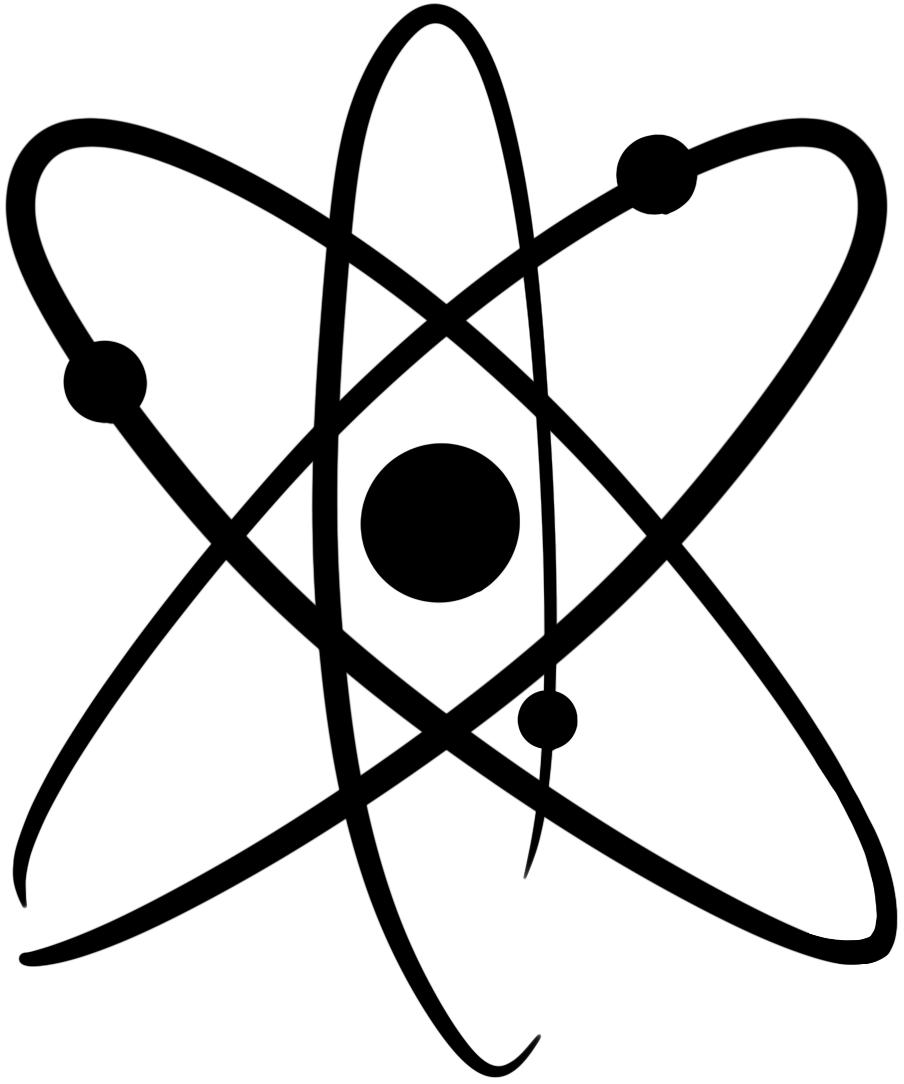Documentation :: Teachers :: Student Accounts :: Create a student account
To create a student account, follow these steps:
- Go to the ChemQuiz.net Dashboard.
- In the top menu, click on Students:

- Above the table, click on the red Create new student account(s) button:

- Enter the Student Email Address. This will serve as the username they use to log in to ChemQuiz.net, so make sure it’s correct.
- You can also enter the student’s First Name and Last Name. These are not required but are strongly recommended.
- You can also enter the Student School ID # if you plan on exporting results for use in a Learning Management System (LMS) or gradebook software. This is optional.
- Click the red Save new student button.
- The student will then receive an email notifying them that their ChemQuiz.net account has been created. Important: the email contains a required registration link that the student must click on within thirty days to set their account password. If they do not follow this step, they will not be able to log in. Please note: the email may end up in their “Spam” folder, so make sure they also check there!
This video will walk you through the steps listed above:
Additional documentation about student accounts: